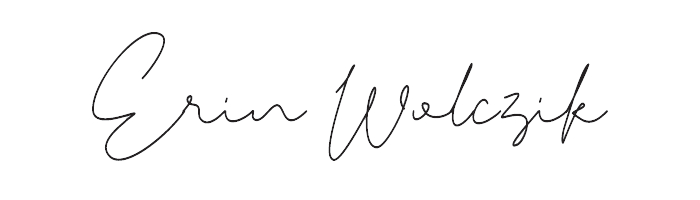Hey mama! Let’s take the overwhelm out of organizing your digital photos and start at the beginning…HOW to organize them.
First I want to you to set up a folder named “Photos” on your computer’s hard drive in an easily accessible location, like the desktop. After downloading all your photos onto your computer (make sure to download them from all the sources—your phone, spouse’s phone, tablets, cameras and anywhere else you take photos), pull them all into the “Photos” folder.
Take a quick look through to verify you aren’t missing any important events, holidays or vacations —I use this handy checklist to double check. Print it out to keep track throughout the year!
Now that all your photos are in one location (“Photos”), you are ready to put the 1-2-3 system into action. In a nutshell, you are going to be organizing by Year > Month > Day.
Here is a screenshot of the files on my hard drive, so you can see exactly how the file organization outlined below works:
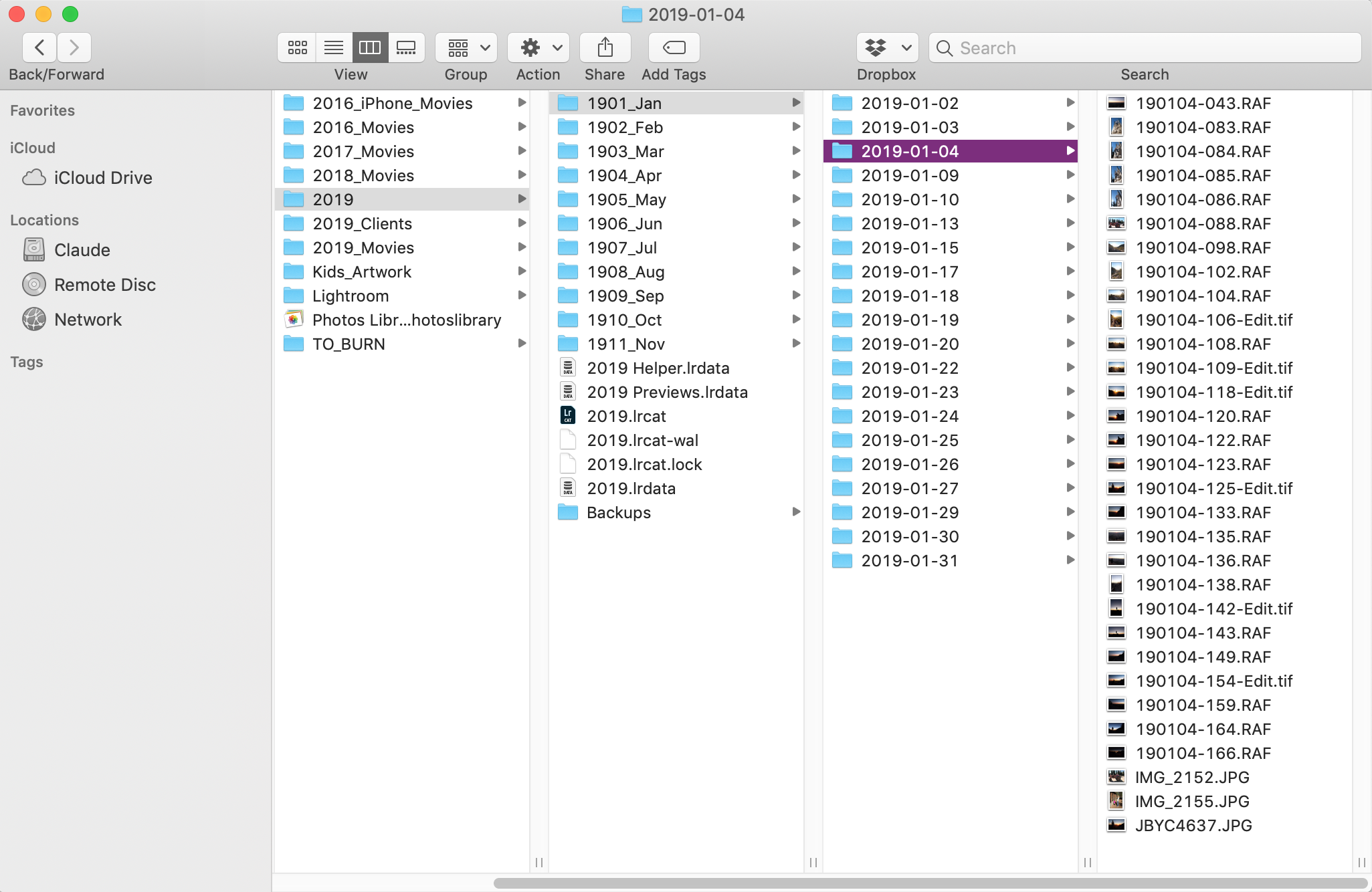
1.) Year
Within your “Photos” folder, make a folder for each year (“2019”, “2018”, etc) you have photos for. Drag all of your photos into the appropriate yearly folder.
On a Mac you can sort by date to make this easier. Just click “Date Modified” (see below) and it will arrange all your photos by date. This is a huge time saver when you have hundreds or thousands of photos to organize!
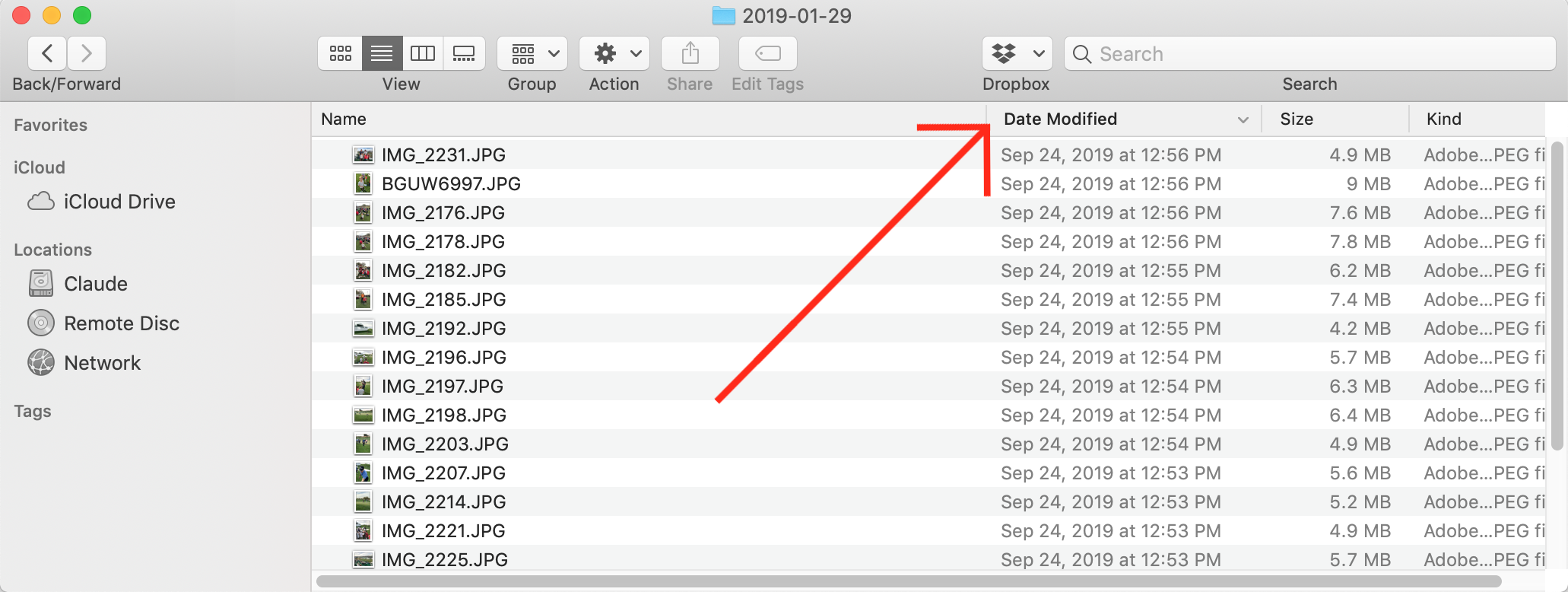
2.) Month
Go into one of your yearly folders and set up a folder for each month, following this example “1901_Jan”, “1902_Feb”, “1903_Mar”, etc. Using the numbers first will keep your folders in chronological order, while adding a 3-letter label for the month helps for a quick visual guide.
Drag each photo into the appropriate monthly folder. If you have more than one years worth of photos to organize, follow the above steps for each year.
3.) Day
Next, head into each of your monthly folders, and set up a folder for each date you have photos for (you don’t need a folder for each day of the month, ONLY the days you took photos). I label my daily folders as following “2019-01-01”, “2019-01-02”, etc. You could also follow the pattern of “190101”, “190102”—both ways will keep your folders in chronological order, which is the important part.
Just like above, drag your files into the appropriate daily folders. Again, follow this process for each MONTH and YEAR you have photos.
This 1-2-3 system is as simple as can be for keeping your photos organized! Organizing by date makes it a breeze if you want to find photos from a certain holiday, event or vacation and when you want to print out yearly photo albums for your family to treasure.
If you have years of photos to sort it can be tedious work (I know, I have been there!). Devote 15 minutes a day to sorting and the overwhelm will slowly melt away. Rome wasn’t built in a day right? Set up a monthly appointment with yourself to download your photos and sort them. Grab your favorite beverage, turn on some tunes and make it an appointment you look forward to! I chat more about setting a monthly reminder and my other favorite organization tools in 3 Must Have Tools I Use to Keep My Digital Photos Organized. Click over to read the free PDF, and let me know if you have any fav tools of your own!